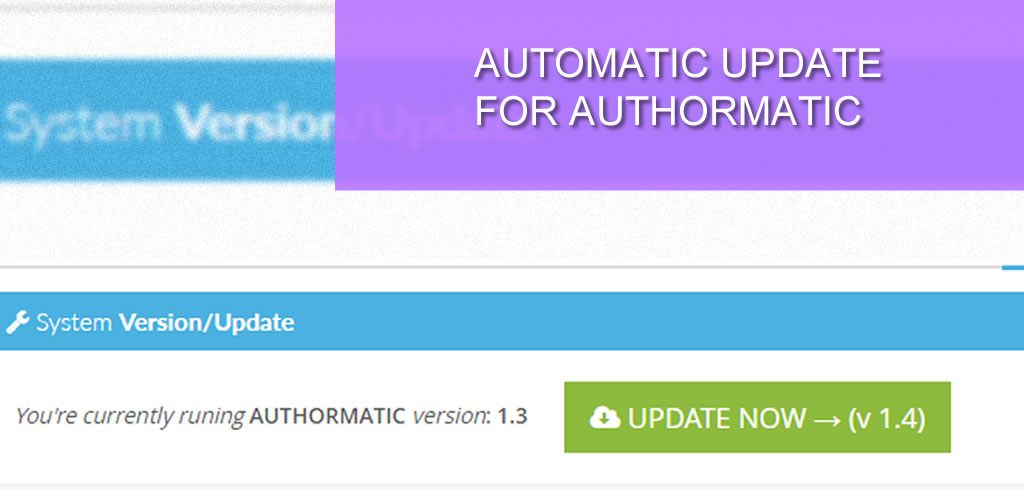From version 1.3.2, you can now update your AuthorMATIC application automatically from Envato. However, you need to have your application purchase code already verified.
In this article, I will take you through the process of validation your Item purchase code and through the easy automatic update process.
Login to the back-end of your website and head to the Application License section of the Miscellaneous settings: Settings - > Misc. -> Application License
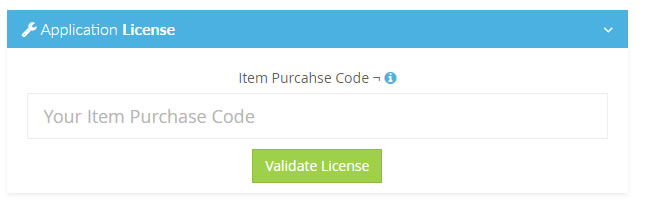
Enter your Item Purchase code and click the "Validate License" button. If you need help in getting your Item purchase code, please read this article: https://dev.silasolatayo.com/article/4/how-to-get-purchase-code-of-an-item-on-envato
After validation, the Application License section should look like this:

If your have your license successfully validated, you can head to the System Update section: Settings - > System -> System Version/Update

Click the "UPDATE NOW" button to begin the automatic update via Envato. If your API parameter is missing or invalid, you will encounter an error as shown below:
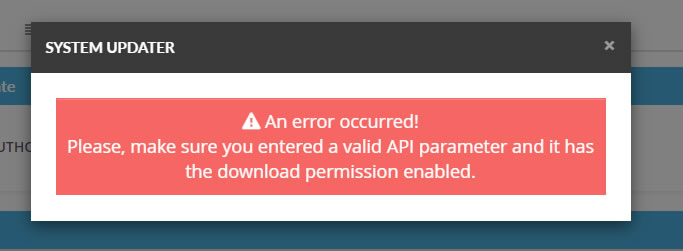
Note, you need to have your Envato API Key, Client Secret and Personal Token fields filled in the API section to use this feature. With a valid API param and validated application license, you should have a smooth update process without any issue.
Watch this video to see a live demonstration of the automatic update process:
PLEASE NOTE: You need to enable and set your CRONJOB to check for new updates periodically.
I hope this article was helpful. Kindly leave a comment or create a support ticket if you have any issue.
Enjoy!